Using HoloToolkit's Spatial Mapping
Goals
- Add spatial mapping to our application
- Configure mapping to render nicely for development
- Learn some tricks for using the emulator
Enable spatial mapping
Before we can spatially map things, we need enable the appropriate capabilities.
- In the
HoloToolkitmenu, chooseConfigurethenApply HoloLens Capability Settings - Ensure
Spatial Perceptionis selected - Press
Apply
Add spatial mapping
- Add the
HoloToolkit/SpatialMapping/Prefabs/SpatialMappingprefab to the scene - Select the
SpatialMappinggame object in the hierarchy - Drag one of the room meshes to the Object Surface Observer's
Room Modelproperty - this is what will be loaded for the Unity editor- If you use the
FakeSpatialMappingMeshfrom HoloToolkit, you will need to set the scale factor of the mesh to100, as it is tiny by default.
- If you use the
- Press Play. Keep in mind the FOV of the camera - everything looks much bigger than it otherwise would.
You should be able to move around and see a wireframe of your mesh, and your cursor will stick to it, much like our holographic cube.
So, what's going on here?
The SpatialMapping prefab wraps up the functionality of the Spatial Perception capability. It sets up the appropriate calls to the SurfaceObserver to get surface information, and creates mesh objects with colliders and renderers. There is a lot going on behind the scenes here - point clouds, triangulation, iterative updates and refinements. Luckily, that's all abstracted.
The mapped surfaces of the world behave like any other hologram in our world - it's just a mesh. Without any RigidBody behaviours, it is static, but it has colliders so other objects know to interact with it.
At the end of the day, we interact with our mesh similarly to how you'd interact with a mesh of a Quake map - physics actions obey it, but don't affect it.
You can see this in action by inspecting the Hierarchy while the player is running - there will be meshes under the SpatialMapping Game Object.
Extra: Being in an imported Unity asset, this functionality can be viewed by editing the associated scripts - right-click the component and choose Edit Script to see how HoloToolkit interacts with the Spatial Perception libraries to achieve this.
Configuring visibility of mesh
While the wireframes are great for development and debugging, they're not very production-like. There are three options here
1. Show the wireframe (default)
This default option renders wireframes of the mesh, which is exceptionally useful when developing/debugging without a real HoloLens - so most of the time. When there is no real camera to show you the room, a wireframe will give a good representation of the room.
With this configuration, the surfaces will also occlude any holograms - that is, you won't be able to see them if there's a wall (or any other surface) in the way.
To configure the mesh to use a wireframe material:
- Select the
SpatialMappinggame object in the hierarchy - Ensure
Draw Visual Meshesis selected - Ensure
Wireframeis the surface material
Note: When using this material, you will notice the insides of the wireframe are black not transparent. Remember from earlier, the HoloLens treats "blackness" as transparency - similar to a projector. So on the real device, it will seem transparent.
2. Occlude, but no wireframe
While a wireframe is great for development, it's dodgy on a real device - you want to see the room, not a wireframe on top of the room.
However, it's often desirable to make sure you can't see through the walls - this is meant to be mixed reality after all. If my holographic ball rolls into another room, and there's a wall in the way, I don't want to be able to see it.
To configure the mesh to use a wireframe material:
- Select the
SpatialMappinggame object in the hierarchy - Ensure
Draw Visual Meshesis selected - Ensure
Occlusionis the surface material
Note: This material only updates the depth buffer and does not render any pixels. The effect of this is that the surface will not be shown on the screen / HoloLens at all, but it will prevent other holograms from rendering if it is in the way.
3. Disable mesh rendering
With this option, the mesh will still exist and collide with physics object, but holograms will still render even if they're behind one of the surfaces. This can be useful if you want to place UI controls around the room, but have an x-ray mode so you can track objects in other rooms.
For example, I might be tracking the location of my pets in various rooms with some sort of beacon, and want to see where they are in my house in a sort of x-ray vision.
To do this:
- Select the
SpatialMappinggame object in the hierarchy - Ensure
Draw Visual Meshesis deselected
Going Further: To be really extreme with this pet example, you could expect that wireframes of hidden surfaces are rendered, but not of visible ones - so you can have context of which room a dog is in. You can do this too, at the end of the day it's just a shader. You can do anything you want!
Look around
You may need to move your cube to a more reasonable location, depending on your room mesh, to fully experience the room rendering. This will be simpler if you reset the Rotation transform of the cube to (0, 0, 0).
Press Play in the Unity editor and move around the room, seeing the effect.
On the emulator
The emulator can also load in room meshes, which gives a similar result to that in Unity. This part is optional, but included for completeness.
- Set the material to
Wireframeif not already set - Deploy to the emulator and run (see Deployment)
- On the emulator
- Click the Right-Chevrons at the bottom to open the settings dialogs
- Select the
Roomtab - Click
Load Room - Choose the desired room (again, I like
Great Room)
Pro tip: Since the viewport is so small, I find it useful to have the HoloLens web portal open to 3D View for context. Once you're more familiar with the sample rooms, this becomes less useful (more useless?)
- On the emulator, click the web icon
- Select
3D view - Under
Spatial MappingclickUpdate. You will see a render of the room. - Select
First Person View - Position your windows such that you can see the 3D View while using the emulator.
As you move around in the emulator, the 3D view will update. Since the 3D view has a wide FOV, you get a lot of context - the HoloLens renders what's inside the green rectangle.
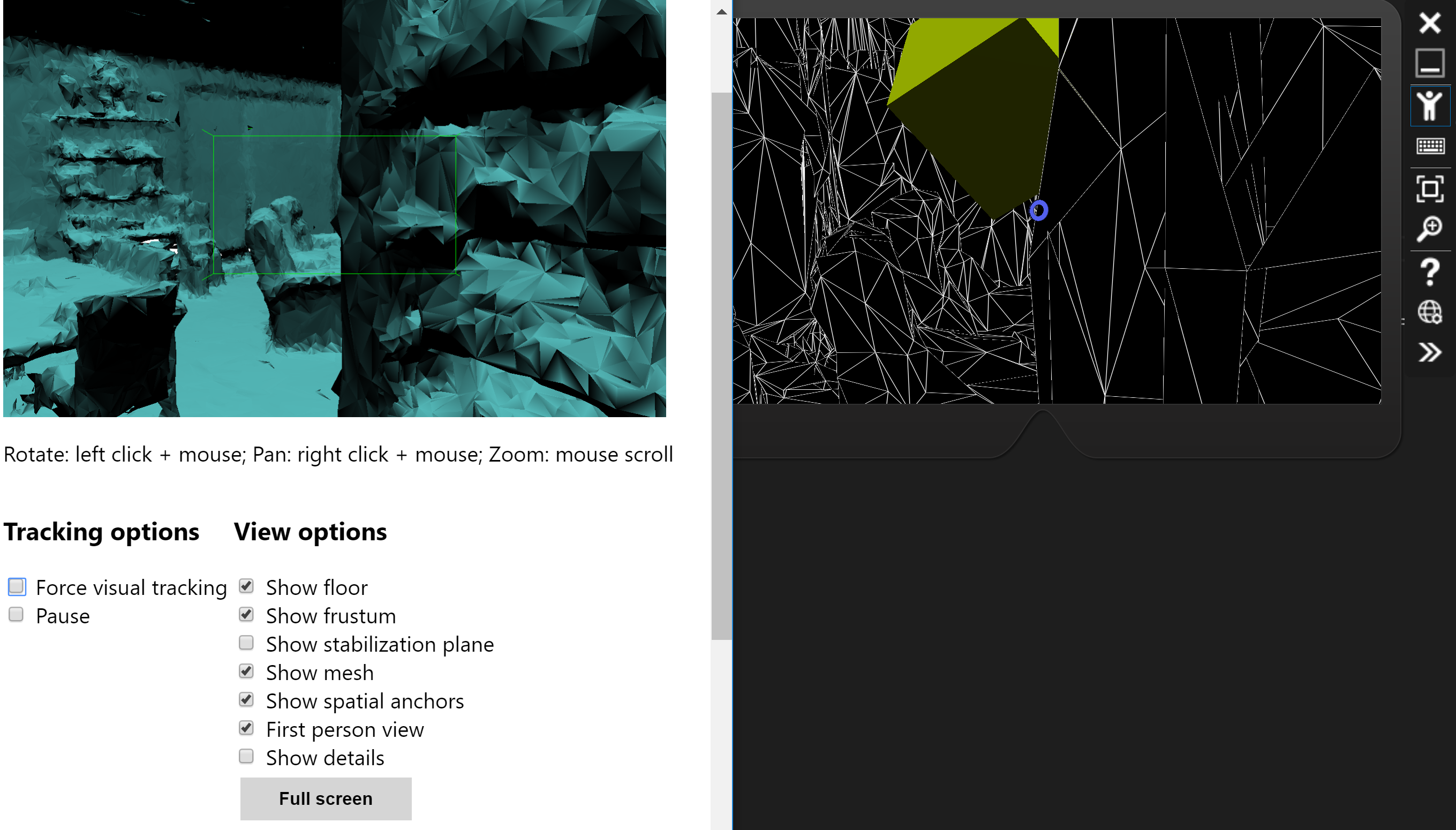
Next: Interacting with the world
Prev: Fake Rooms