Fake Room Data
3 Goals
- Add fake room data to our assets
1. Getting room data
Just by importing HoloToolkit, you will have a nice and simple room mesh called FakeSpatialMappingMesh.
If you want more, there are some options:
Microsoft ship a few rooms with their HoloLens SDK, which can be found here:
C:\Program Files (x86)\Microsoft XDE\10.0.14393.0\Plugins\Rooms
I like Great Room because it's wide open.
Alternatively, I have put a mesh up of the Readify office - this is a little more real-world in that it is patchy, and has incompletely mapped sections. It's bigger than the ones shipped in the SDK too, which is useful - though the presence of things like chairs, umbilical cords and people can make it confusing.
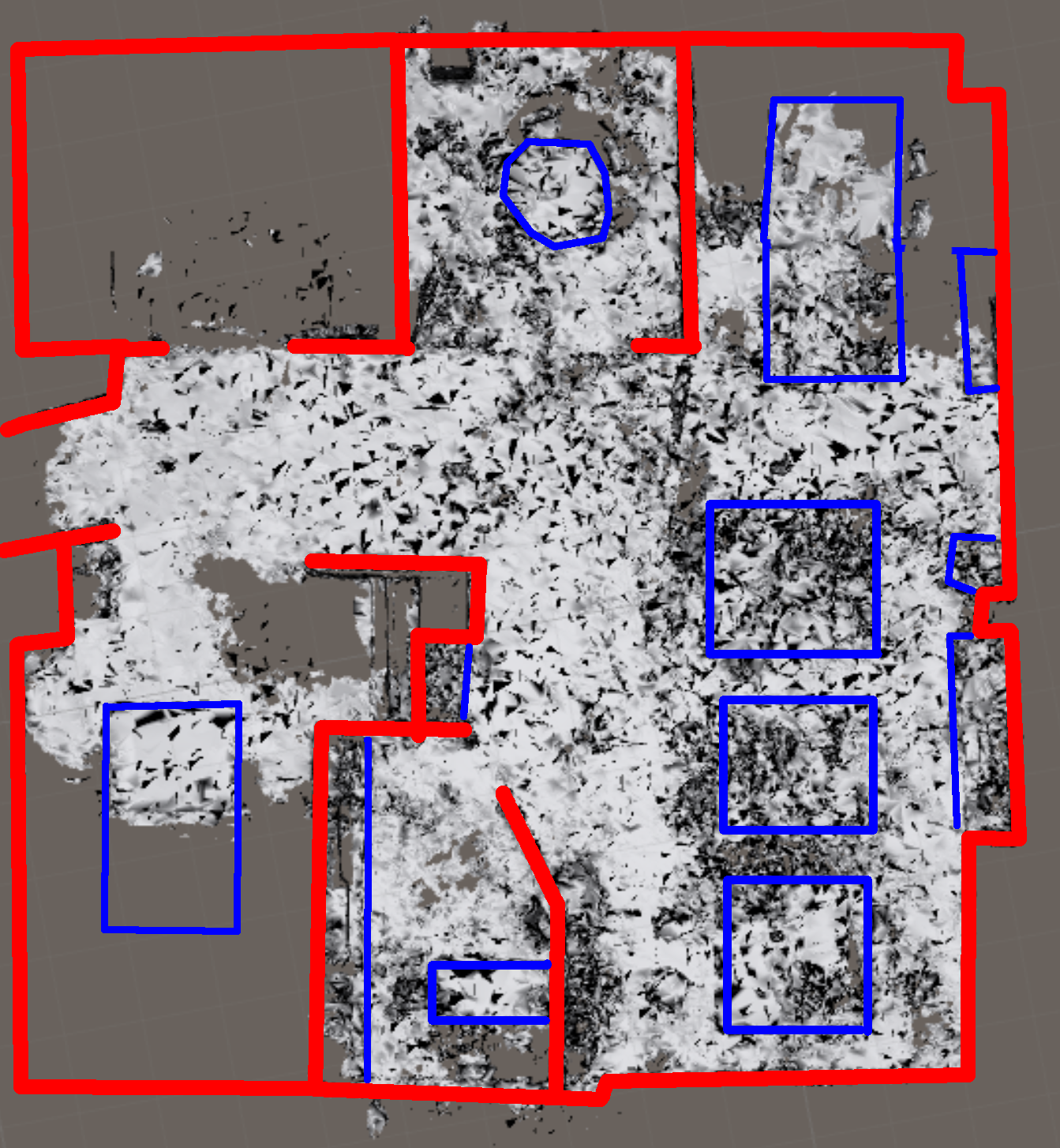
2. Adding the room mesh to your assets
- Add a folder to your assets called
RoomMeshes. - Drag-drop the rooms you like into here. Alternatively, copy/paste them into the folder on the file system - Unity will pick it up for you
- This can take a little while, be patient, there are a lot of triangles.
- As a quick verify, drag the mesh onto a scene - you should see the room mesh display. If you do this, don't forget to delete it - we will be using it via the spatial mapper instead.
Note at this point, it's just a static mesh, like the cube we had on earlier. However, in the next part we will use this mesh to simulate spatial mapping while in the Unity editor.
Next: Using Spatial Mapper
Prev: Spatial Mapping